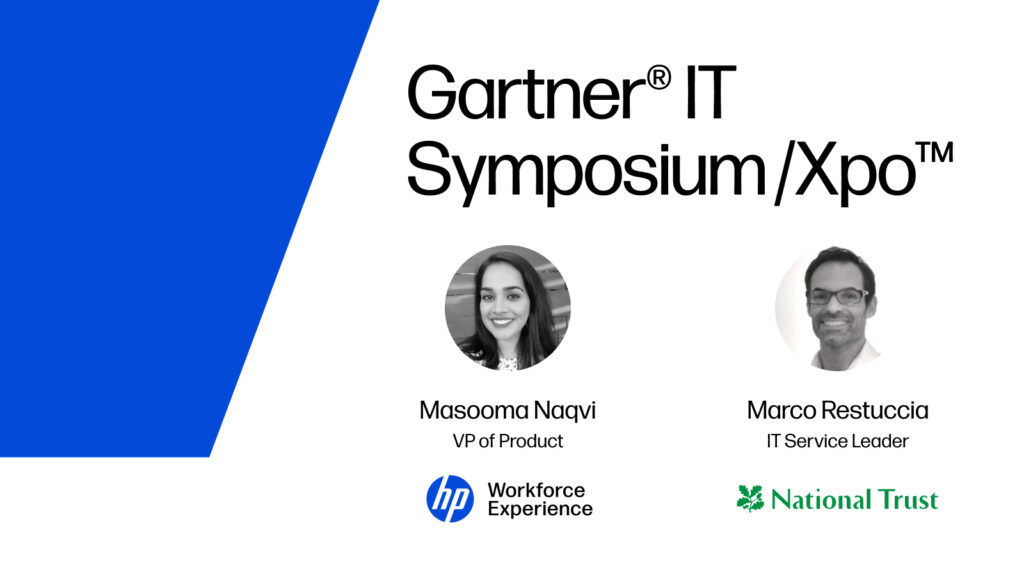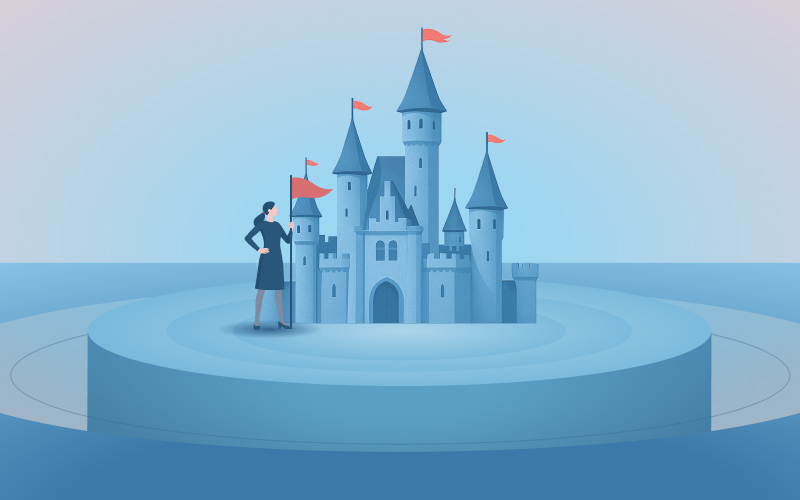Product Release Notes, Fall ’24 Roundup

Discover innovative new capabilities and bug fixes live today on the HP Workforce Experience Platform (WXP). These updates deliver improvements to the Platform’s user experience and functionality across analytics & reporting, DEX scoring, in-platform remediations, and more.
Analytics and Reporting
Global analytics hub
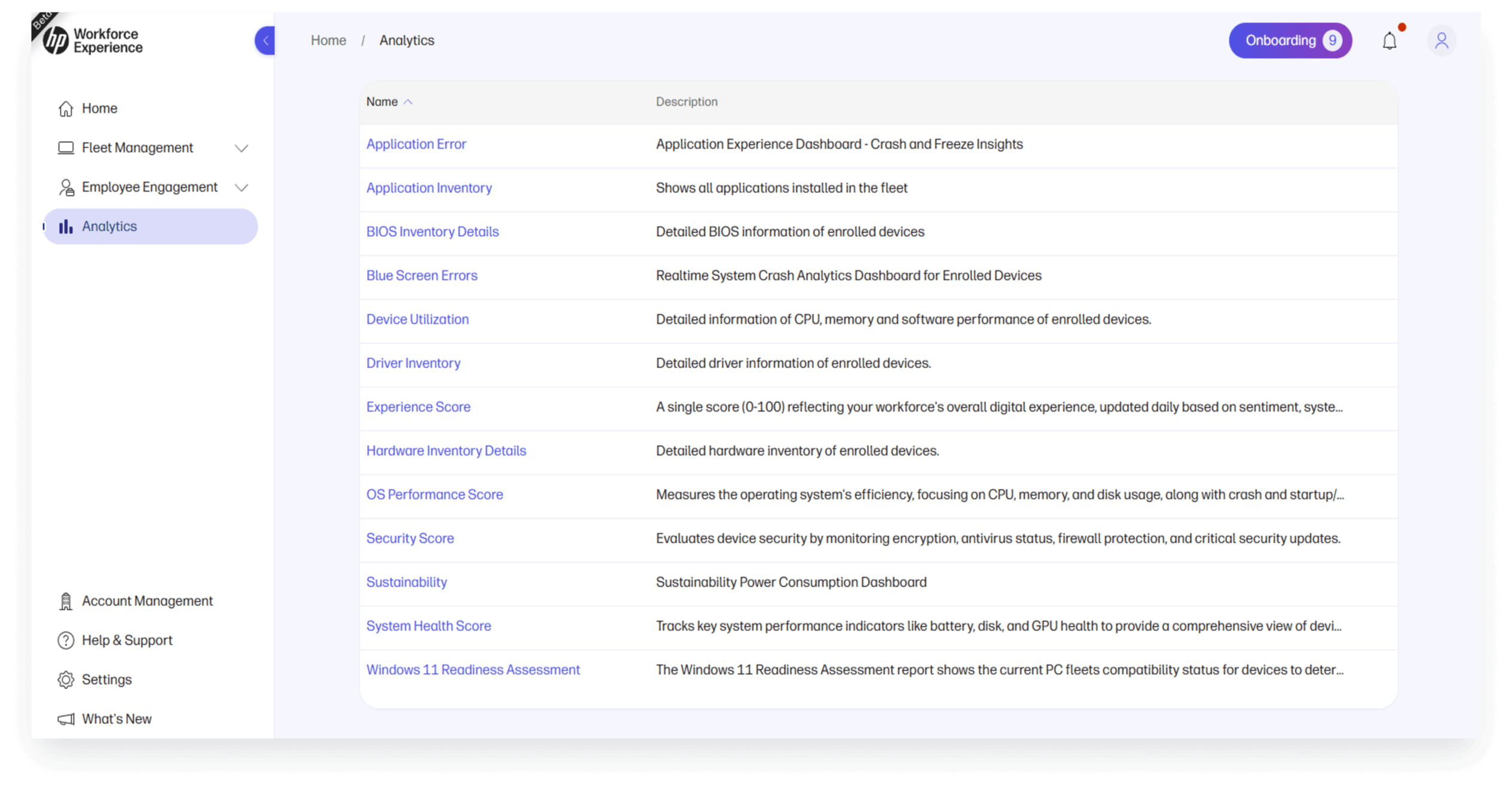
We are excited to announce that the Analytics page has been elevated from within a module to a main navigation tab, providing all users with easier access to vital insights across the platform.
In addition to the existing reports that were accessible, we’ve aggregated five new dashboards into the Analytics hub: the Experience Score Dashboard, the System Health Dashboard, the OS Performance Dashboard, the Security Score Dashboard, and the Application Performance Dashboard. With this update, you can navigate effortlessly to a single location for critical data, enabling informed, data-driven decisions.
Steps to access:
- Go to Analytics in the left navigation menu
Application performance monitoring
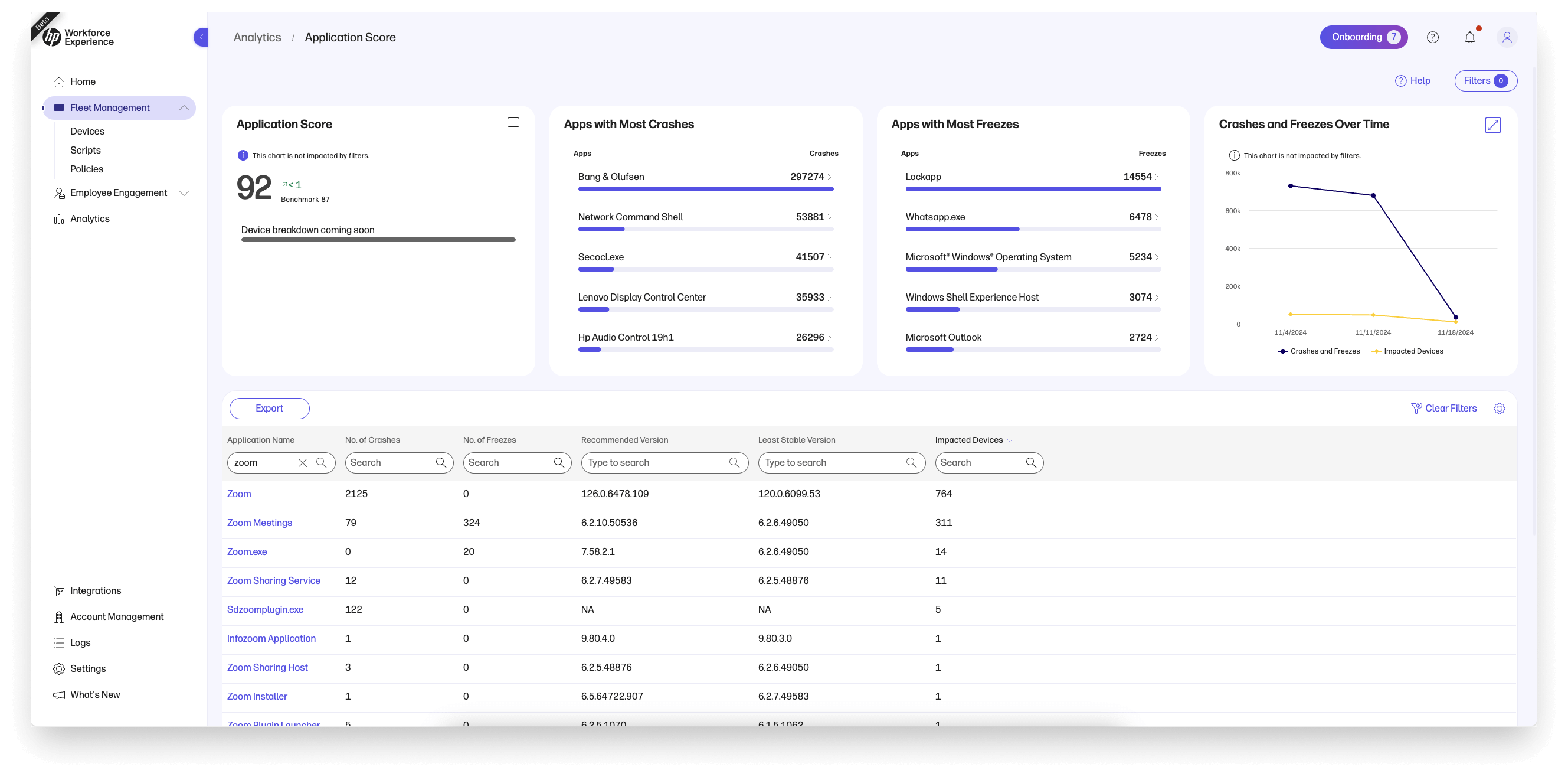
The new Applications Experience dashboard provides insight into installed application performance across your devices. It features a score for each application, along with insights into the top crashing and hanging apps.
Additionally, you can now track trends of crashes and freezes, including the number of impacted devices. We’ve also enhanced the Device Details ‘Issue Indicators’ section to include crash and hang logs, enabling you to identify recurring issues at the device level and take proactive measures to improve application performance and reliability.
Steps to access:
Application Experience dashboard
- Go to Analytics in the left navigation menu
- Click on Application Error (soon to be renamed Application Experience)
- View installed apps insights
Alternative access
- Go to homepage
- Click on Applications in the Experience Score widget
For Device Details info
- Go to Devices > PCs
- Select a device
- Go to Health & Protection tab
- View Issue Indicators section
HP Anyware virtual machine data
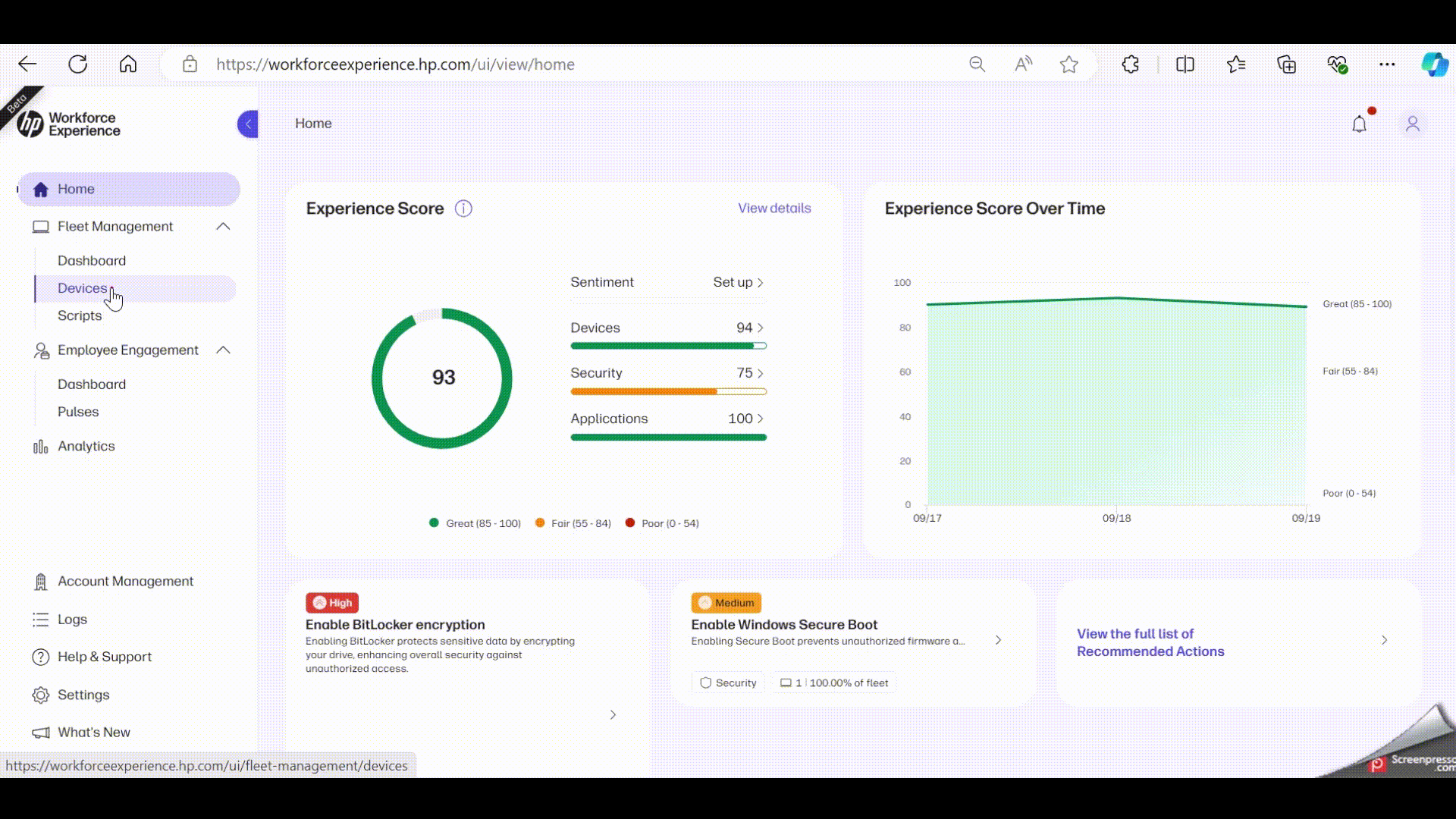
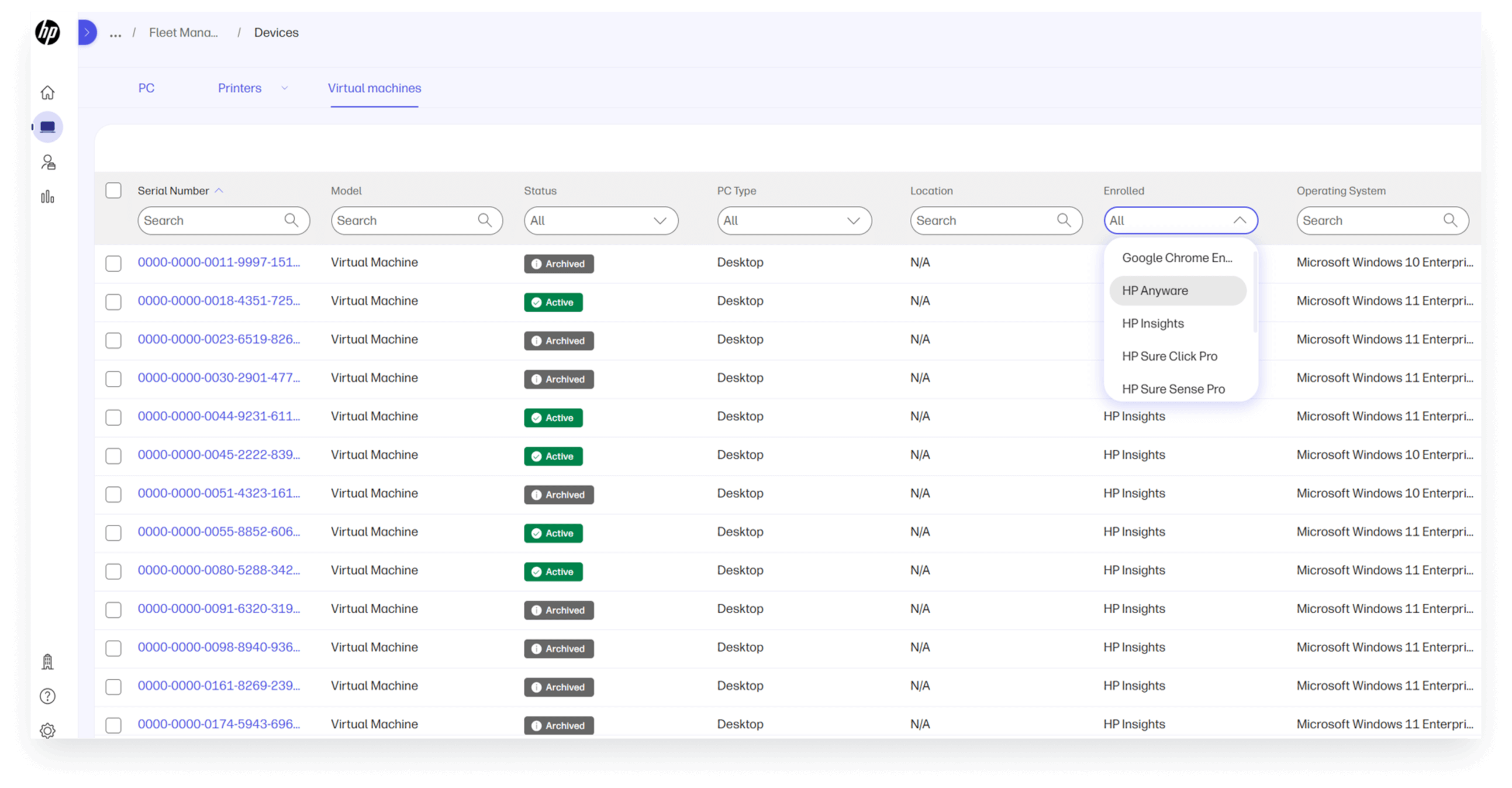
All remote desktops monitored through the HP Anyware IT management plane (HP Anyware Manager Enterprise) can be integrated into the Workforce Experience Platform, providing enhanced visibility and control over your IT environment. This centralization of data streamlines break-fix processes and monitors virtual machine performance directly from the Platform. With access to comprehensive data insights, you can make informed decisions and, when needed, provision more powerful virtual machines to end users through the HP Anyware management plane.
Steps to access:
- Set up the integration by entering your platform CPIN into HP Anyware Manager Enterprise (enter CPIN into each tenant). This is a one-time setup.
- Within Workforce Experience Platform, navigate to fleet management and, using the Enrolled filter type, filter your platform fleet by “HP Anyware” to see all remoted desktops from HP Anyware Manager Enterprise.
- To troubleshoot performance, select a specific desktop, click down on processing power and memory utilization to assess end user compute performance.
DEX Score
Enhanced DEX score model
The updated DEX score model provides a more precise view of high-severity issues by factoring in both the frequency and duration of performance impacts. For example, recurring issues like multiple Blue Screen of Death (BSOD) crashes will result in scaled deductions—meaning the more frequently these issues occur, the greater the impact on the score.
Non-scaled issues, which don’t get worse with repeated occurrences, have been recalibrated to show their true impact on device stability. This update helps you prioritize fixes more effectively, while historical trend data stays the same.
Steps to access:
- Log in to the platform and view Experience Score on the homepage.
View more details in our knowledge base.
Remediations
Scripts
Streamline operations and save time by using scripts to automate routine tasks and enhance device management. Now you can simplify script management by uploading Windows PowerShell scripts to the Scripts Library for easy access.
Once uploaded to the library, you can configure the properties of the script to control how it’s executed on devices. Scripts can be assigned to device groups, making deployment easy. You also have the flexibility to run assignments on-demand or schedule them for automated execution, making for better resource management and efficiency in handling tasks.
Be sure to check the Activity page for detailed feedback on script assignments results, which includes successes, failures, and errors encountered during execution.
Steps to access:
- Go to Fleet Management > Scripts in the left navigation menu
View more details in our knowledge base.
Employee Engagement and Sentiment Updates
Enriched pulse result details
Gain deeper insights into end-user engagement with notifications and surveys through comprehensive KPIs, tracking the total number of pulses sent, delivered, viewed, and responded to in real time. For Sentiment Pulses, which allow multiple responses, we’ve also added a unique employee response count to help you accurately measure engagement across your organization.
Steps to access:
- Go to Employee Engagement > Pulses in left navigation menu
- Click on any live / ended pulse
View more details in our knowledge base.
Export pulse responses
Easily export the details of survey responses and notification views in a .csv file. This data is ready for seamless integration with other datasets or for analysis using third-party tools, allowing you to gather deeper insights and make data-driven decisions.
Steps to access:
- Go to Employee Engagement > Pulses in left navigation menu
- Click on any live / ended pulse
- Click on Actions button in top right, then Download
Snooze pulse surveys and notifications
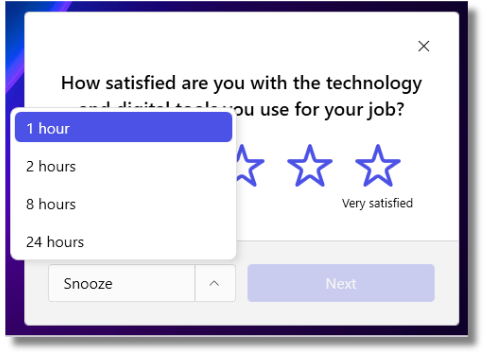
Make surveys convenient for employees by allowing them to ‘snooze’ pulse surveys and notifications, rather than dismissing them. This feature is automatically enabled for all surveys and notifications to help boost response rates for richer, more actionable feedback.
Steps to access:
- Go to Employee Engagement > Pulses in left navigation menu
- Click Create > Custom Pulse
- Fill in content, schedule, audience
- Publish pulse
- End users will receive at planned time and see ability to snooze for later
Automate pulse sends and notifications
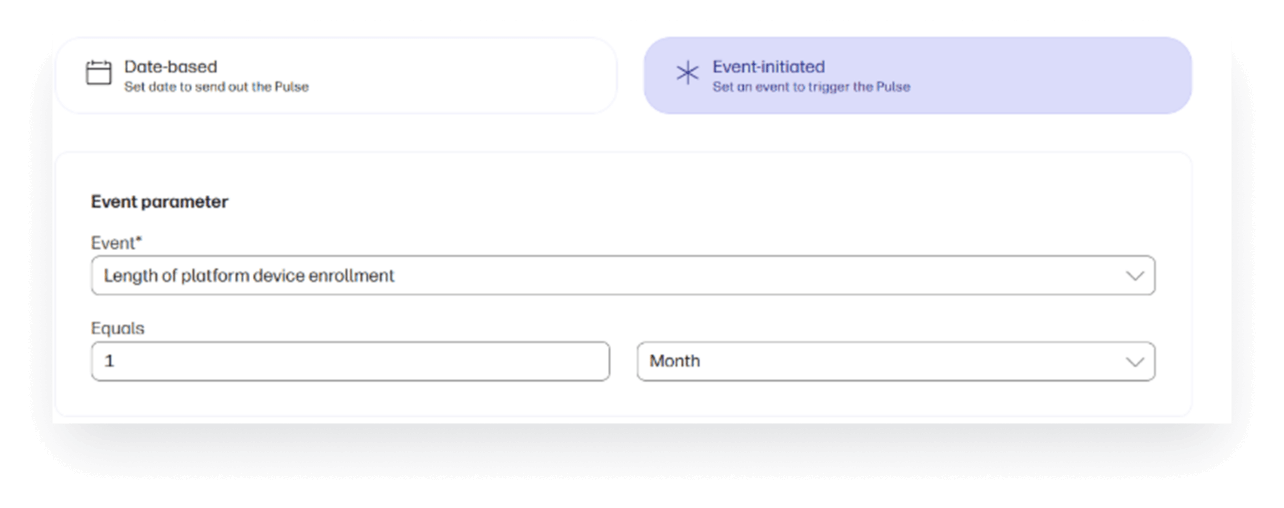
Now you can set automated triggers to send surveys or notifications based on specific events—starting with device ownership duration. This enhancement eliminates the need for manual audience targeting and repetitive pulse setups, saving you lots of time. Length of device ownership is just the beginning—look forward to more customizable event triggers coming soon!
Steps to access:
- Go to Employee Engagement > Pulses in the left navigation menu.
- Click Create > Custom
- Under the Schedule tab, click Event-initiated
View more details in our knowledge base.
Partner Experience
Quick actions button
With the new Quick Actions menu for partners, you can trigger essential customer management actions (like responses to partnership invites), navigate to a customer’s profile or dashboard, or quickly remove a customer account with just one click.
Steps to access:
- Click the Customers tab in the left navigation menu
- Click on the Quick Actions button in any of your customers list cards
- Select any action you want to trigger
Fleet analytics for partners
If you’re a partner, now you can easily generate and access a variety of reports across all your customer accounts instead of accessing each account individually. This streamlined reporting feature saves time, boosts efficiency, and makes it easier to deliver high-quality support to your customers.
Steps to access:
- Click on the Fleet Analytics tab in the left navigation bar
- Click on any report you want to run
- Click on the View button next to any customer you would like to see a report generated
OS Support
Enhanced integration of ChromeOS devices
You can now enroll and manage ChromeOS devices in the Workforce Experience Platform using Chrome for Education or Enterprise licenses. Previously, this process required a Google Admin account with Super Admin privileges, which may not have been accessible to all users. With this update, you now have the flexibility to use a lower-privileged custom role account to integrate ChromeOS devices.
View more details in our knowledge base.
Account Management and Subscriptions
Updated user visibility on account management page
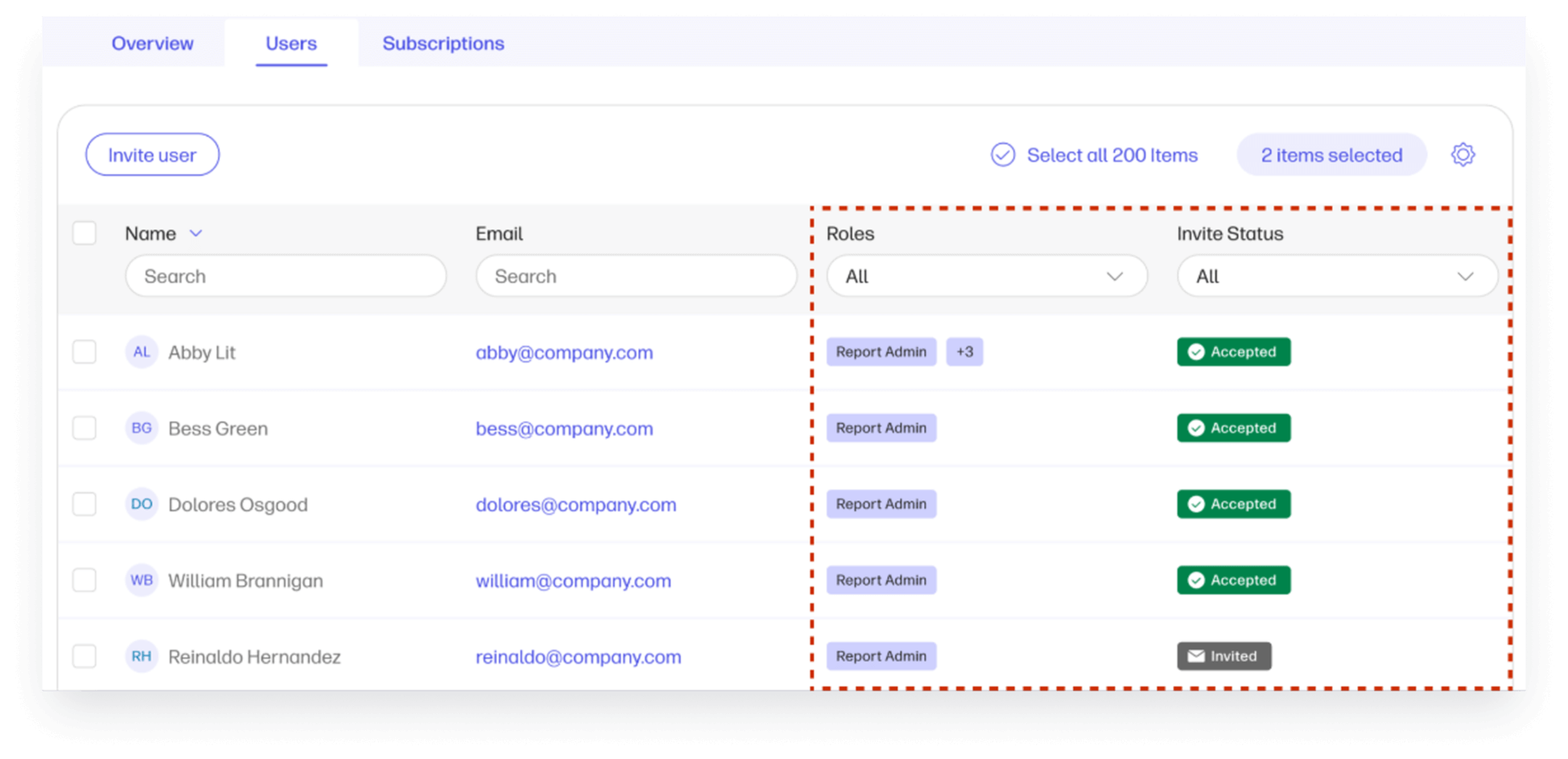
The Account Management > Users page now displays only platform users instead of all enrolled device users. This makes it easier to identify those with platform access and understand their roles, streamlining your user management process and ensuring you see only relevant information at-a-glance.
Steps to access:
- Go to Account Management tab in the left navigation menu
- Click on the Users tab to see all users that have been assigned a role
- Click on the “Invite user” button to invite users to the platform and assign them a role. They will receive an email once you’ve invited them.
View more details in our knowledge base.
Self-Onboarding and Support
Onboarding process and checklist
The enhanced onboarding process is designed to help you start strong in the Workforce Experience Platform. You’ll begin with an interactive guided tour, followed by a checklist to explore essential features and unlock the platform’s full potential. Onboarding support stays with you for 90 days, providing continuous guidance as you get settled.
With flexible, self-paced learning, you can progress at your own speed, making onboarding accessible and user-friendly. Educational pathways further enrich your experience through a structured checklist, helping you discover valuable features with ease.
Steps to access:
First time users will go through an intro tour, and existing users can access the onboarding checklist on the top-right of the dashboard.
If you want to learn more about the HP Workforce Experience Platform we’d love to speak to you! Simply fill out the form below, and a team member will be in touch.
HP Workforce Experience Platform¹ is a comprehensive and modular digital employee experience solution that enables organizations to optimize IT for every employee’s needs.
Subscribe for future product release updates and the HP Workforce Experience Blog to learn how to optimize your IT capabilities today.
¹At launch, some advanced features require a subscription.
From the blog
The latest industry news, interviews, technologies, and resources.
Frequently asked questions
Here's everything you need to know about WXP.
- What is the HP Workforce Experience Platform (WXP)?
- How does WXP work?
- Can WXP be customized to fit specific business needs?
- How is WXP modular?
- Is WXP compatible with different vendors and operating systems?
- How does WXP integrate with other IT tools to provide a more comprehensive solution?
- What is a Workforce Experience score?
- How is AI used within WXP?
- How can I buy WXP and find out about new releases?